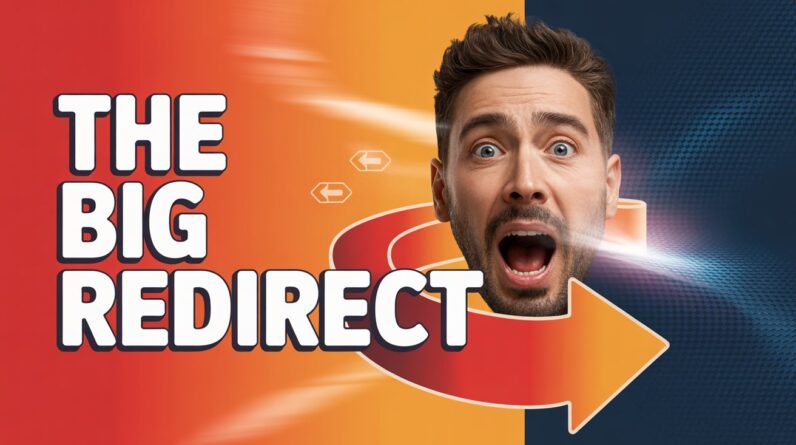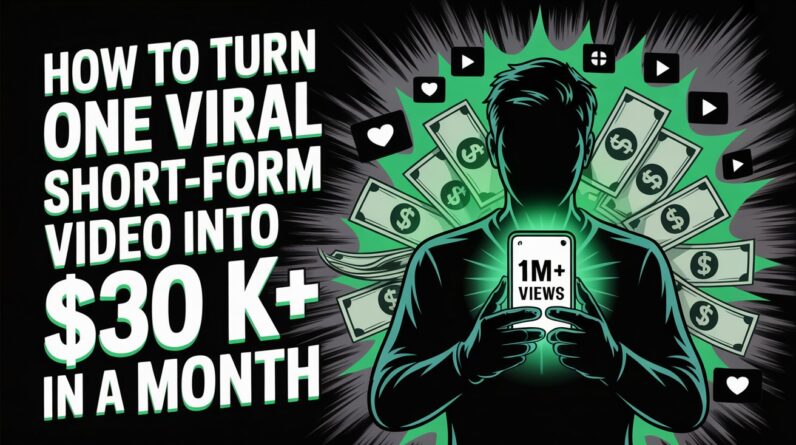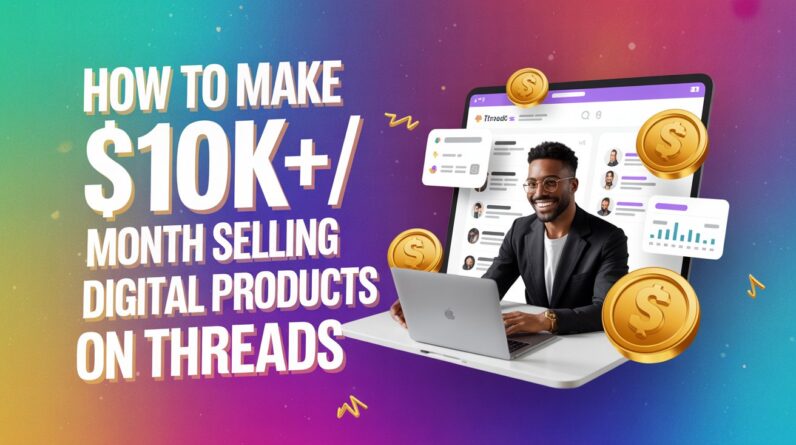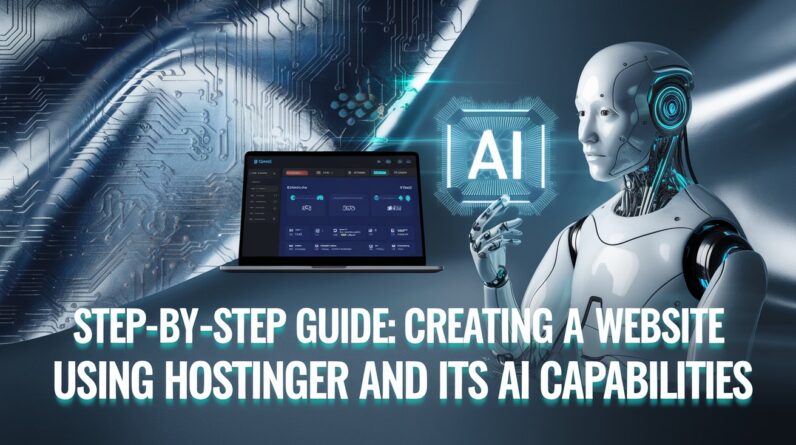
Building a website with Hostinger is simple and user-friendly, especially with its AI-powered tools. Here’s how to do it step by step:
Step 1: Sign Up for Hostinger
- Visit the Hostinger website.
- Click Start Now or Get Started.
- Choose a hosting plan (e.g., Shared Hosting, WordPress Hosting, or Cloud Hosting). For beginners, Shared Hosting is a great option.
- Complete the sign-up process by entering your details and making the payment.
Step 2: Choose Your Domain Name
- After signing up, go to the Hostinger dashboard.
- Click on Domain Checker to search for an available domain name.
- Purchase the domain or use a free one provided in your plan.
Step 3: Access Hostinger’s Website Builder
- Navigate to Website → Manage for the selected hosting plan.
- Select the Hostinger Website Builder to begin building your site.
- You’ll be presented with two options:
- Use AI Website Builder for a fast and automated setup.
- Choose a pre-made template for manual customization.
Step 4: Use AI Website Builder
- Launch the AI Builder: Hostinger’s AI will guide you through the website creation process.
- Answer Questions: Provide details about your site:
- What type of website (e.g., blog, portfolio, eCommerce)?
- Your preferred style (minimalistic, bold, professional, etc.).
- Additional features (contact forms, galleries, etc.).
- The AI generates a ready-made website tailored to your input.
Step 5: Customize Your Website
- Open the Editor to adjust colors, fonts, and layouts.
- Add or remove sections like About, Services, Blog, or Contact.
- Drag and drop elements (images, text, videos) to personalize.
- Use the AI Content Generator to create SEO-friendly text for pages:
- Product descriptions
- Blog posts
- Service details
- Add AI-generated logos using Hostinger’s design tool or integrate your custom logo.
Step 6: Add Advanced Features
- SEO Settings: Use the AI SEO Assistant to optimize titles, meta descriptions, and keywords.
- E-commerce Features (if needed):
- Add a store section.
- Use AI to write product descriptions.
- Set up payment gateways.
- Enable Chatbots or contact forms to engage with visitors.
Step 7: Preview and Publish
- Preview your site on desktop and mobile to ensure it looks great.
- Once satisfied, click Publish.
- Your site is now live!
Step 8: Maintain and Optimize
- Use Hostinger’s AI Analytics to monitor traffic and user behavior.
- Update your site regularly with fresh content using the AI writer.
- Back up your site using Hostinger’s backup tools.
Why Use Hostinger’s AI Capabilities?
- Time-saving: AI tools automate content creation and SEO tasks.
- Ease of Use: Drag-and-drop builder and AI assistants are beginner-friendly.
- Cost-effective: AI features are included, so you don’t need extra services.
Get started today and create a professional website in just a few clicks!